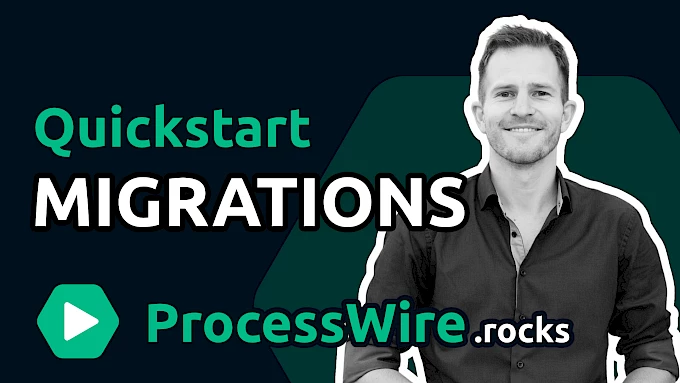FAQ
-
Does RockMigration support all field types?
RockMigrations may not support all core fields, especially ProFields, which I do not use myself. Support for such fields can be added through community contributions (pull requests) or sponsorship. But of course it is always possible to use the regular ProcessWire API in addition to RockMigrations for all fields that RockMigrations does not support!
-
Do I have to do everything by code once RockMigrations is installed?
No - RockMigrations is not a one-way street! The module can run completely in the background and only be used for those tasks that you absolutely want to define by code (to create reusable components or modules, for example). Everything that is not under the control of RockMigrations can still be done by hand via the GUI or via your own scripts that use the regular PW API.
-
How or where can I find the necessary code for migration scripts?
As soon as RockMigrations is installed, tooltips are displayed in the backend for almost all fields, showing the name of the attribute and the value of the setting. This allows you to reach your goal very quickly and you will remember the most common settings after a short time: "label", "columnWidth", "icon", etc... Furthermore, there are snippets for VSCode that RockMigrations can add to the project with which you can create entire fields with the typical settings in a very short time using code. With a little practice, this is even much faster than using a GUI!
-
Can I also perform migrations manually?
You can trigger migrations either by a "Modules > Refresh" or by executing the migrate.php file via CLI: "php /site/modules/RockMigrations/migrate.php".
You have another question?
Are you also a ProcessWire developer?
Then sign up here for my developer newsletter and receive all the latest news about ProcessWire and the ROCK universe once a month 🔥🚀🤓😎